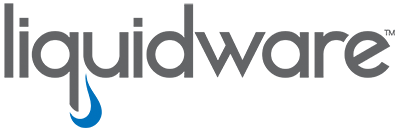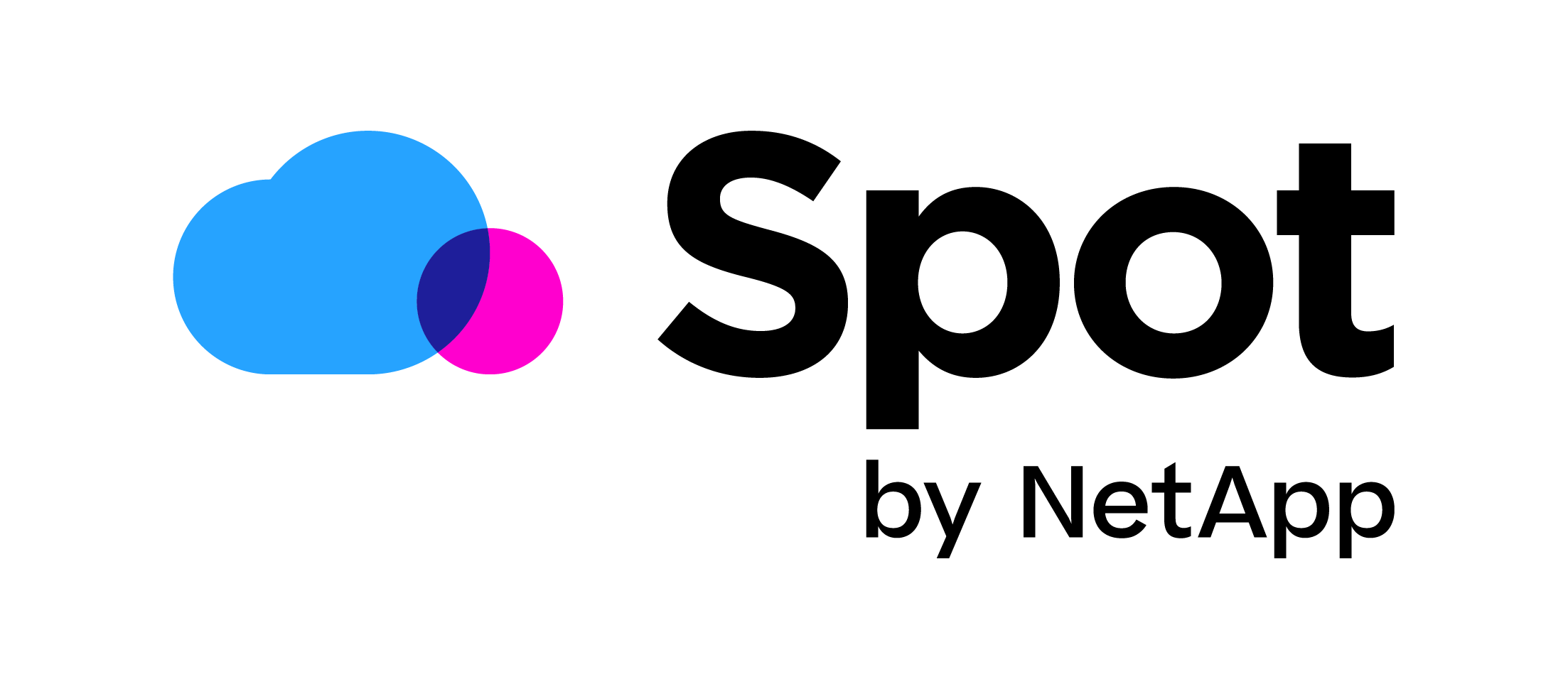Scripting Ivanti Automation using the API and PowerShell
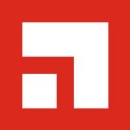 Ivanti Automation is one of the best tools to automate software deployments, configurations and server/ golden image deployments. It has an easy interface and it comes out of the box with dozens of tasks like install an MSI or EXE, set registry values, security scan computers and many, many more. You can even add new tasks like create a VMware snapshot or patch servers with Ivanti Patch. Ivanti Automation is also great in executing PowerShell scripts. It can execute scripts with elevated rights and on multiple server at once. It also comes with global variables you can set and use in scripts and this also allows you to safely store passwords. This is a great feature if your script requires passwords. As you might know my guide on automating Golden Images for Citrix PVS is also build upon Ivanti Automation. Read more about the capabilities of Ivanti Automation here.
Ivanti Automation is one of the best tools to automate software deployments, configurations and server/ golden image deployments. It has an easy interface and it comes out of the box with dozens of tasks like install an MSI or EXE, set registry values, security scan computers and many, many more. You can even add new tasks like create a VMware snapshot or patch servers with Ivanti Patch. Ivanti Automation is also great in executing PowerShell scripts. It can execute scripts with elevated rights and on multiple server at once. It also comes with global variables you can set and use in scripts and this also allows you to safely store passwords. This is a great feature if your script requires passwords. As you might know my guide on automating Golden Images for Citrix PVS is also build upon Ivanti Automation. Read more about the capabilities of Ivanti Automation here.
The Ivanti Automation HTML5 management portal offers a great new API. This is great because not only can we manage Ivanti Automation from any place with a browser but we can write scripts that use the API too. For instance, look at running jobs or start a runbook.
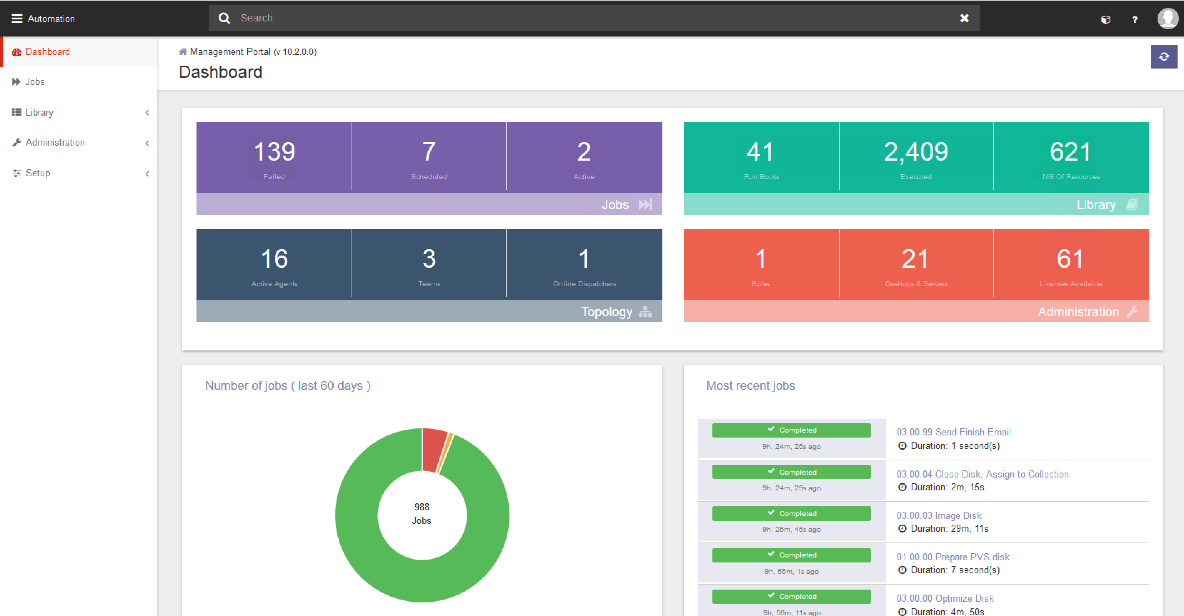
To activate the API go in to the management portal and go to setup -> environment and make sure Public API is Enabled.
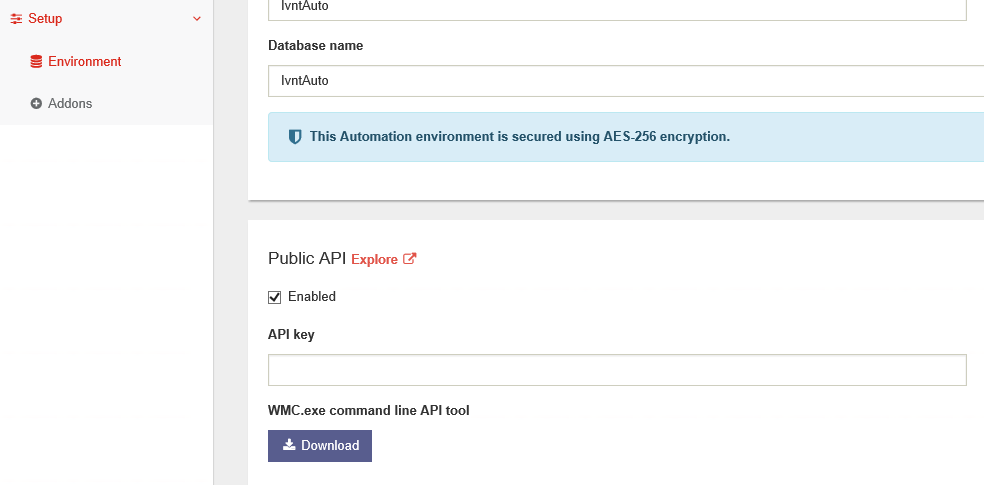
The API comes with build in Swagger API builder. If you click on the Explore button next to Public API.
Here you can see all the available API calls. With the help of Brian Timp I wrote a PowerShell script that has the following functions which use the Automation API:
- new-IVAconnection
- get-IVAcompletedjobs
- get-IVAactivejobs
- get-IVAscheduledjobs
- get-IVAagents
- get-IVAjobstatus
- get-IVArunbooks
- start-IVArunbook
The script: (to start using the functions always start with a new-IVAconnection).
I hope this will help you in scripting with Ivanti Automation and lets you take full advantage of this powerful IT automating product.
I hope this was informative. For questions or comments you can always give a reaction in the comment section or contact me: