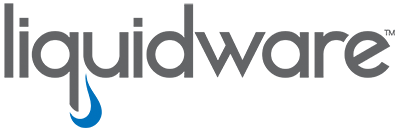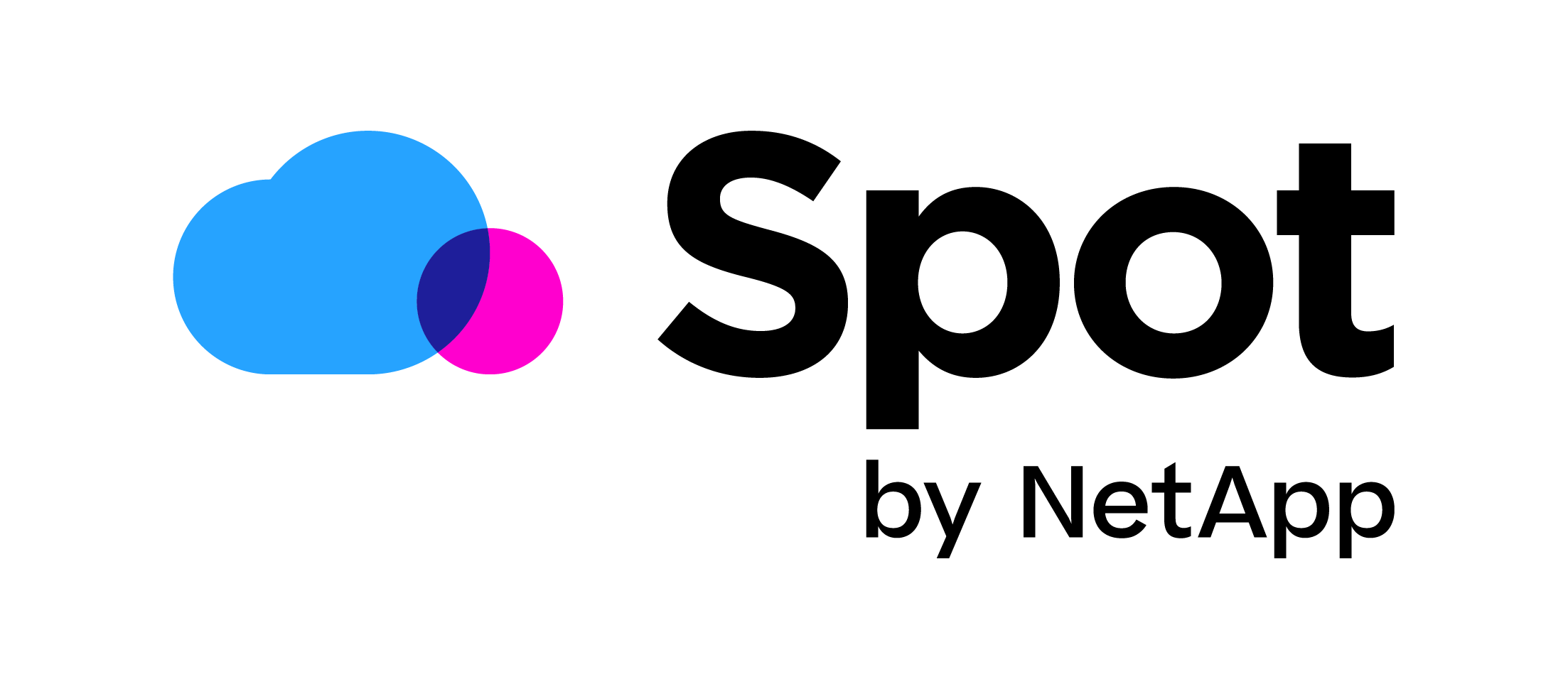Optimizing RES ONE Workspace for Login PI
Last week I had a great hands-on demo of Login PI from Mark Plettenberg, Product Manager at Login VSI. In this blog I’m going to describe the steps to make Login PI work correctly with RES ONE Workspace. Login PI is a great tool to get a good overview in the performance of your environment.
Use Login PI to: ![]()
- Monitor the end user digital experience, without affecting end-user productivity
- Provide early warnings on performance, before they are experienced by end users
- Generate reports on historical data to identify trends, determine uptime, and comply with SLA requirements
Login PI uses virtual workers (User) that login and then run a workload. Out of the box it comes with two workloads. One with windows applications, like calculator and paint, and one with Microsoft Office applications like Outlook and Word. It also allows you to create your own workload with your business critical applications. The virtual workers are created with a PowerShell script generated by your Login PI installation. This PowerShell script will do 3 things:
- Create the virtual workers Active Directory accounts.
- Create a security group and it adds the virtual workers accounts as members.
- Create a logon script for these users in your SYSVOL\DOMAINNAME\Scritps folder named PI_logon.cmd
To make Login PI work in your RES ONE Workspace environment we need to do a few simple steps.
- Make sure the Login PI workers (LoginPI1 etc..) are in the right security groups so they’re allowed to start a session and start the applications. All the workers should have a Home Drive. Delete the PI_logon.cmd script from the Logon script field on the Profile tab.
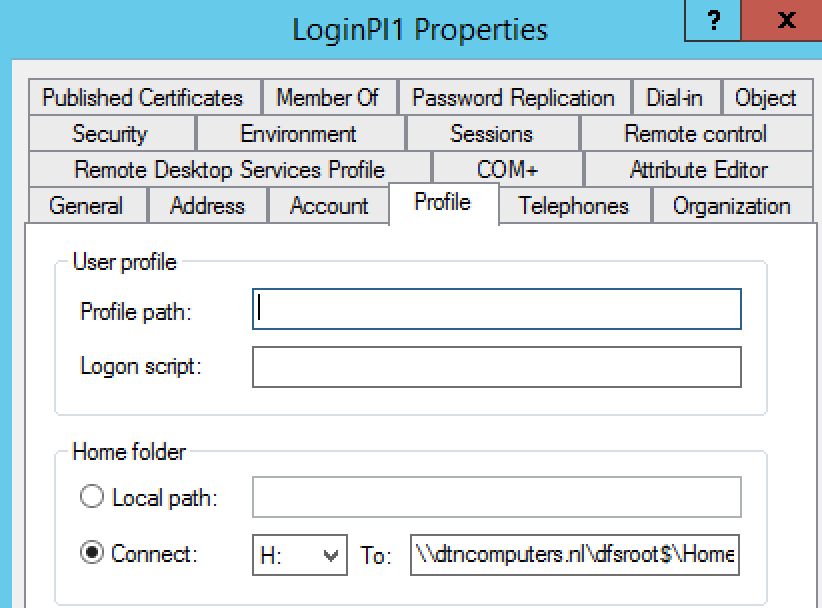
- Create a new Workspace Container in RES ONE Workspace management console in the context section and name it LoginPI.
- Add all the agents on which you’re going to run Login PI to the computer control tab and add the LoginPI security group to the Access Control of the container.
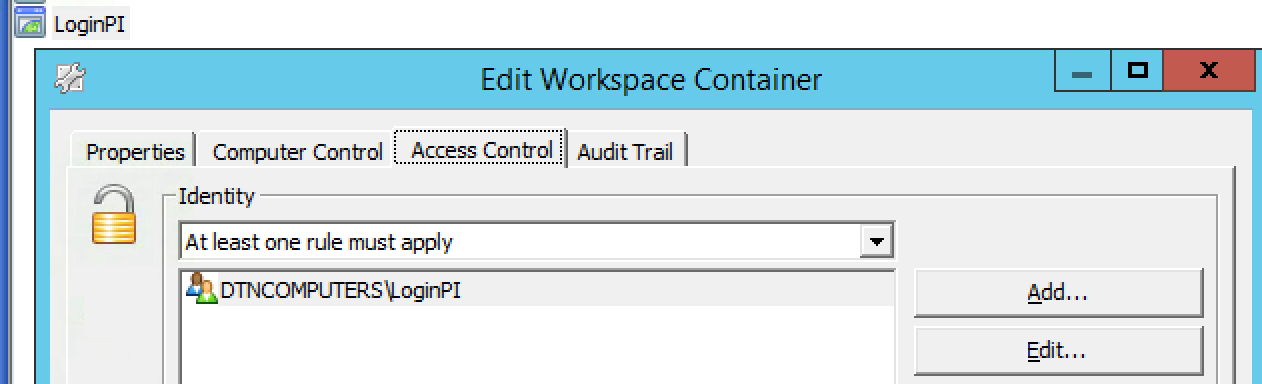
- Under composition go to Execute Command and create a new Command. Fill in %script% at the Command line and fill in an Administrative note, like Login PI script. Set the Command to run at Logon after other tasks.
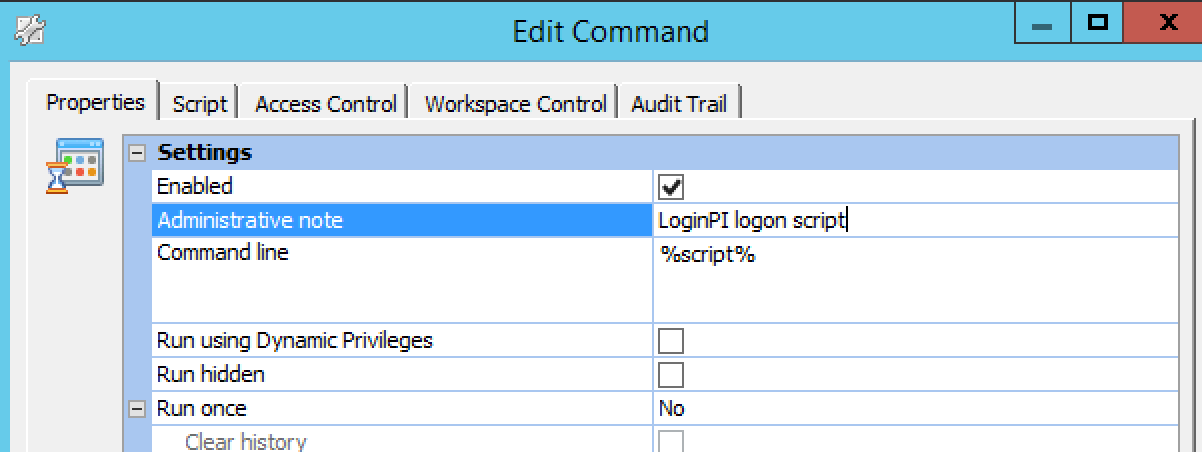
- Now in the Script tab copy everything form the PI_login.cmd (in your SYSVOL folder) script and paste it.
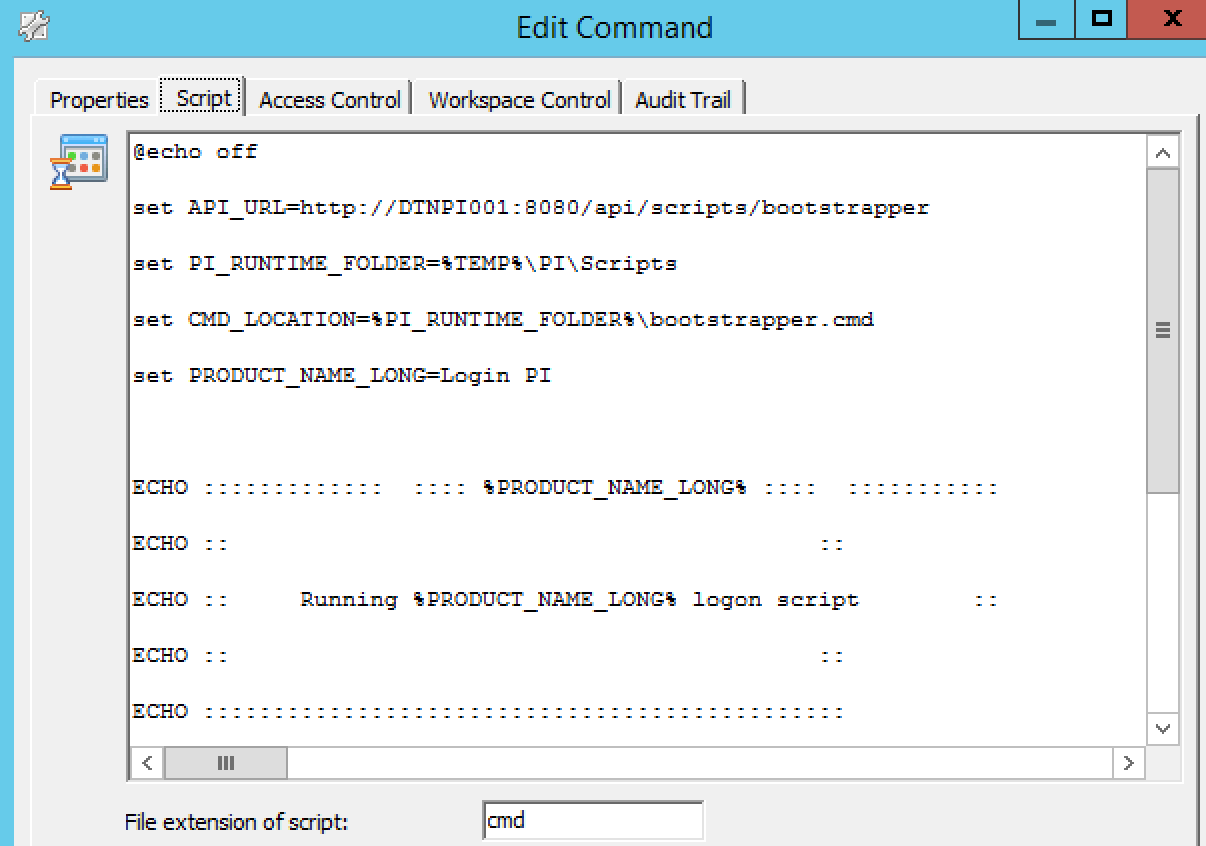
- When you’re in the Access Control tab make sure to add the LoginPI security group and at the Workspace Control tab select the LoginPI container.
- Go to the Administration section in RES ONE Workspace Management console and go to Instant LogOff and add the LoginPI container by clicking on the +. Disable instant LogOff for the container.
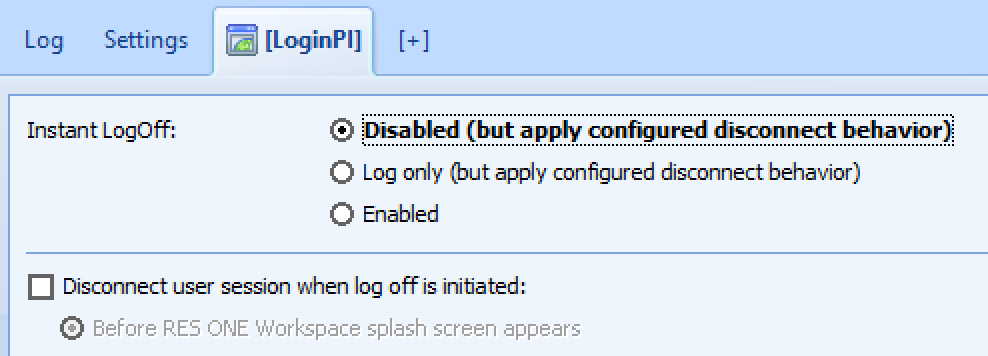
Because the login script will install a small application and that application will start the applications in the workload, we need to make sure that Managed applications and Read only blanketing are not blocking this for the virtual workers. This won’t effect the overall security because the virtual workers only start applications that they are programmed to start and not viruses or ransomeware.
- Go to the security section in RES ONE Workspace management console and add the LoginPI container at Managed Applications by clicking on the + . Now set the security level to Learning. This way you can see what the worker is doing but nothing gets blocked for the worker.

- Do the same for Read only blanketing in the security section under Data.
Now Login PI will work great with RES ONE Workspace and gives you a real performance overview of your RES ONE Workspace sessions.
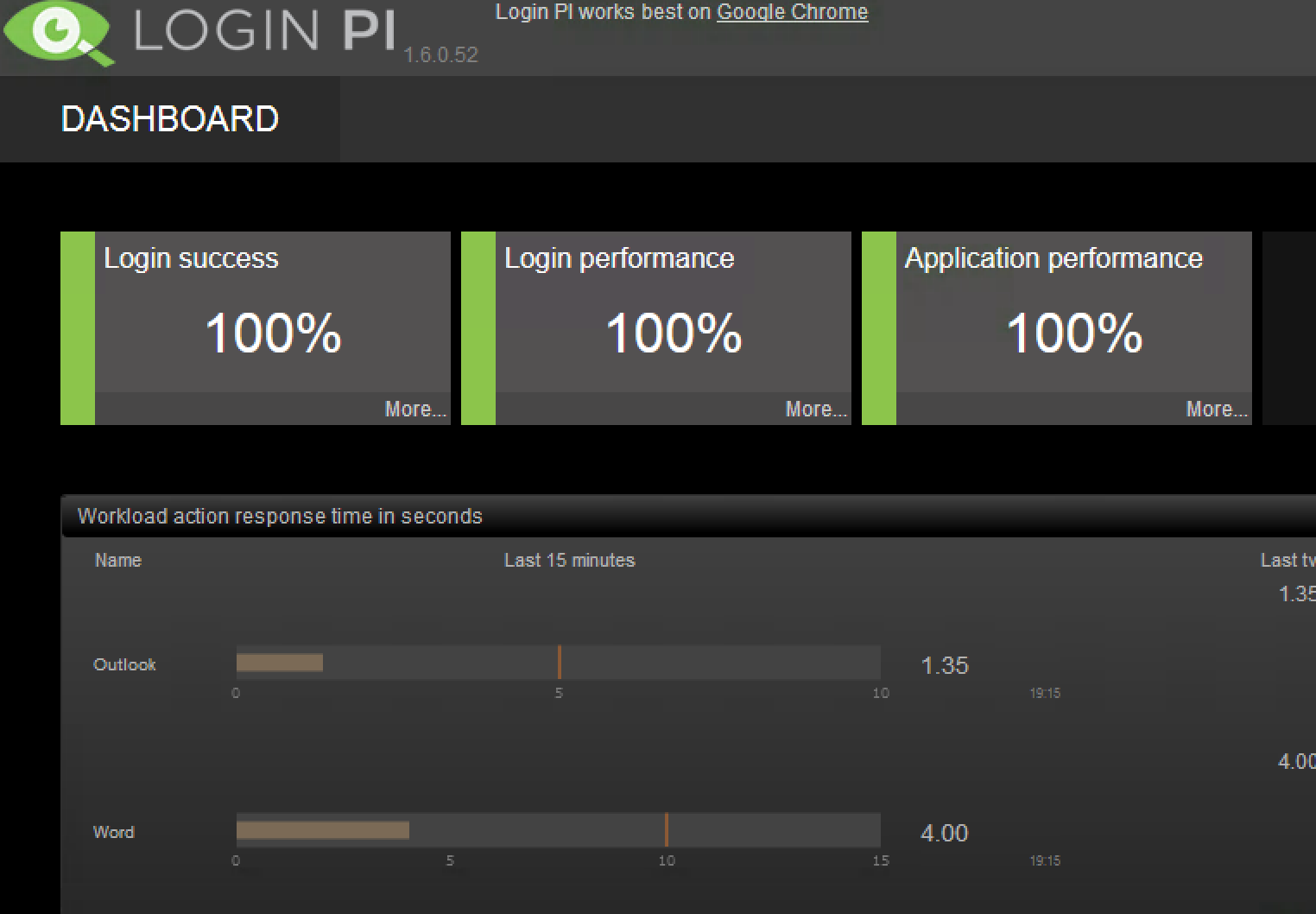
The last thing I want to point out is that Mark Plettenberg from Login VSI and Ruben Spruijt from Atlantis are holding the yearly survey: State of VDI and SBC union survey 2017. Pleas go to their website: https://vdilikeapro.com and take the survey !
 The goal of the survey executed by Ruben Spruijt and Mark Plettenberg is to share insights about usage, configuration and trends in the Virtual Desktop Infrastructure and Server Based Computing industry, ‘the State of the VDI and SBC union’. The survey responses will be strictly confidential and data from this research will be reported only in the aggregate. The results will be reported in whitepapers that are free to download after registration.
The goal of the survey executed by Ruben Spruijt and Mark Plettenberg is to share insights about usage, configuration and trends in the Virtual Desktop Infrastructure and Server Based Computing industry, ‘the State of the VDI and SBC union’. The survey responses will be strictly confidential and data from this research will be reported only in the aggregate. The results will be reported in whitepapers that are free to download after registration.
I hope this was informative. For questions or comments you can always give a reaction in the comment section or contact me: