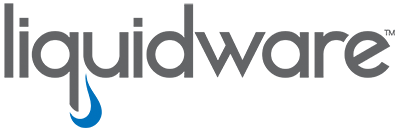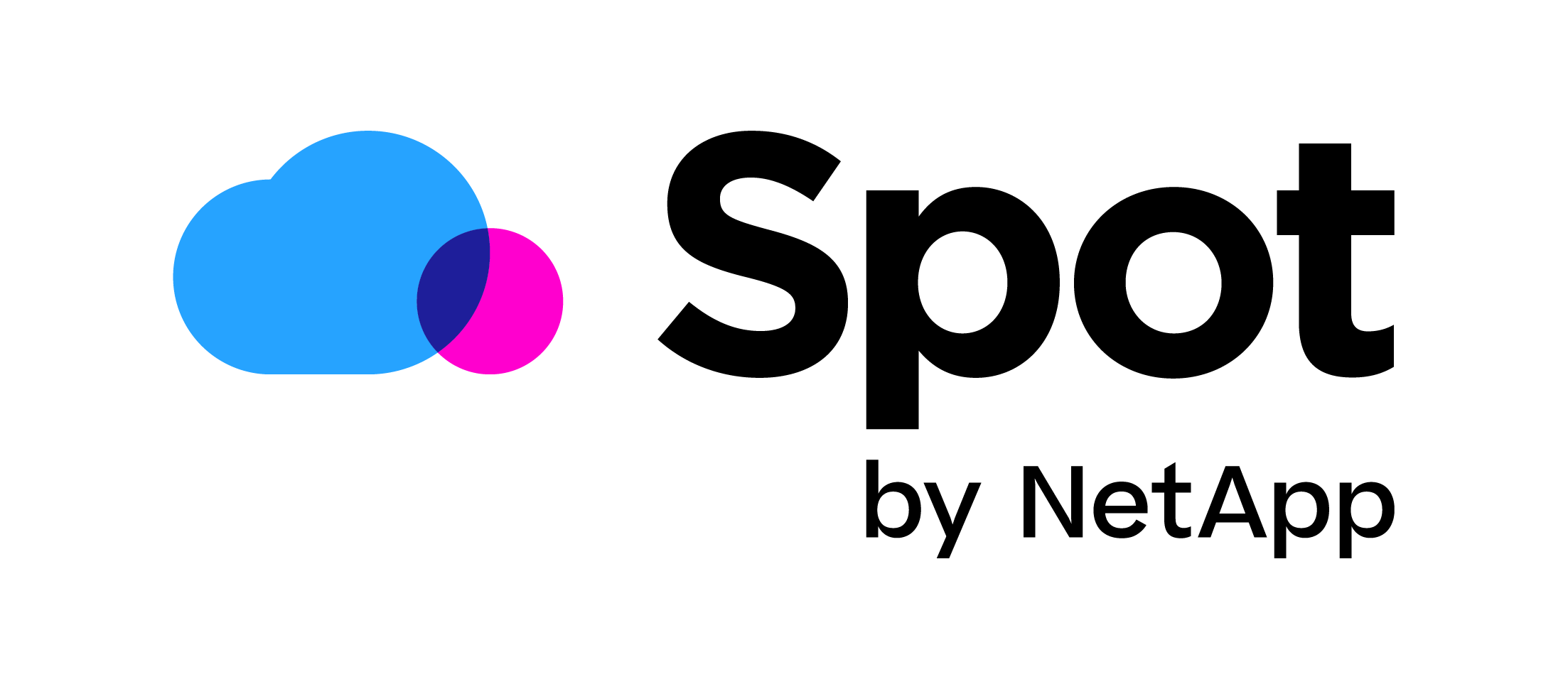Workspace 365 launches the Local App Launcher and enables WVD support
As you know Workspace 365 by New Day At Work is one of the leading workspace portals at the moment. Using a workspace portal will help your users in the new modern workspace area finding the company resources (apps and data) in one easy place. Workspace 365 already had support for remote apps (Citrix, RDP), SaaS applications, Web apps and local apps (with registry) but now with the local app launcher, they also support WVD (Windows Virtual Desktop) apps and desktops from Azure. And at the same time the new local app launcher makes it simpler to add local applications to the Workspace 365 portal.
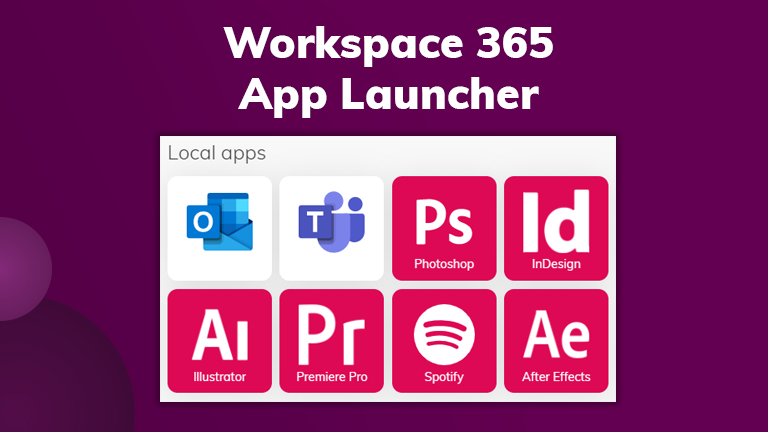
What is the local app launcher?
The local app launcher is a simple auto-install.MSI that you can easily push to your end-users. The local app user is configured using an instruction XML file. With the configuration file, it becomes possible to launch a local application with arguments.
Example instruction XML file:
 |
In the instruction file, you create your GUID. This GUID is then entered when creating the local application in the Workspace 365 portal.
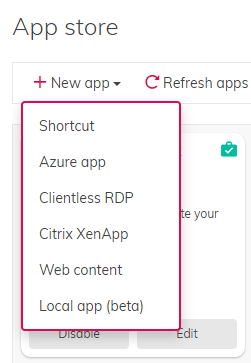
In the past when you wanted to add a local application to the Workspace 365 portal you had to add a local registry setting. These were difficult to push and manage on the user devices. The new instruction file and MSI can easily be managed and pushed with for instance Microsoft Intune.
How to open WVD using the Workspace 365 local app launcher?
And because arguments are now supported, we can also start a WVD desktop or application. The target is the new RDP client and the args is the RDP file to the desktop or application.
WVD integration Example:
<Instruction id=”GUID” target=”C:\Users\%username%\AppData\Local\Apps\Remote Desktop\msrdc.exe” args=”C:\Users\%username%\AppData\Local\rdclientwpf\GUID\WVD.rdp” />
More information about the local app launcher can be found here: https://support.workspace365.net/hc/en-us/articles/360010858259-Workspace-365-App-Launcher-beta-
Demo
In the demo below you can see that the user launches Excel, Calculator and Explorer locally from the Workspace 365 portal. The integration is seamless and fast.
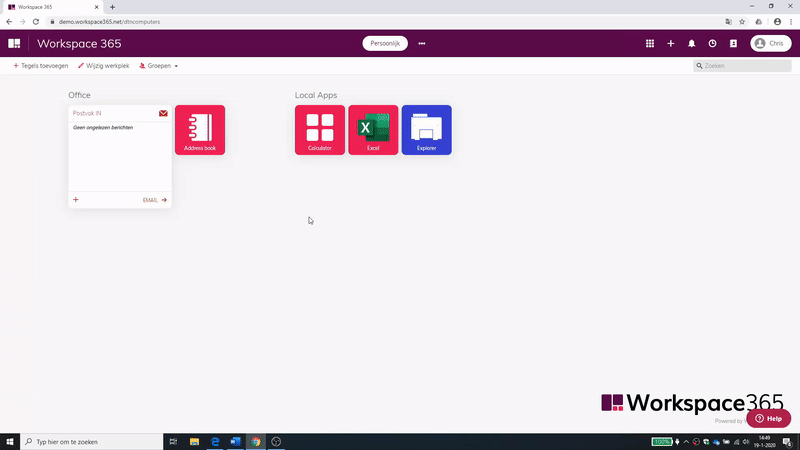
In the next demo, you can see the user launching a WVD Windows 10 multiuser desktop from the Workspace 365 portal.
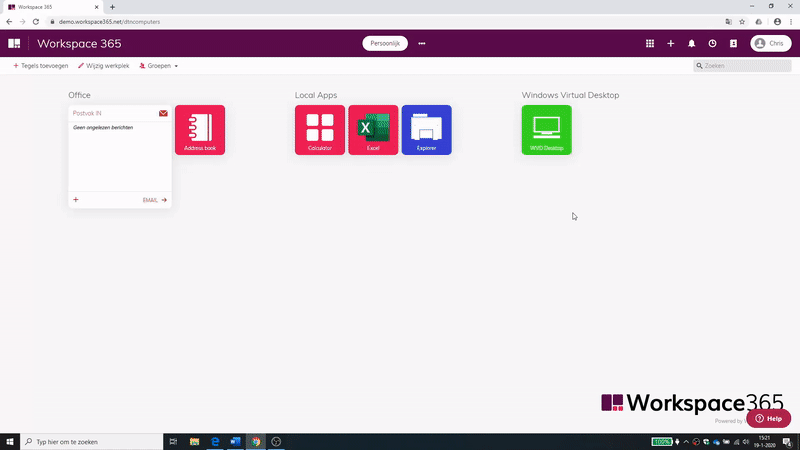
Conclusion: All your applications in one portal
In conclusion, I think that this is a big step in the right direction. One of the key success makers of a Workspace portal is the ability to integrate with as many applications and desktop solutions as possible. With the new Local App Launcher, Workspace 365 shows us that they are ready to do this and enable you to support all your current and future IT solutions.
I hope this was informative. For questions or comments, you can always give a reaction in the comment section or contact me: