Why you should use FSlogix Office 365 Containers and how to use them with Ivanti / RES ONE Workspace
 These days we live in a non-persistent (RDS,VDI) workspace world. Devices run from one Golden Image and user data is saved in roaming, streamed or hybrid profiles. This has a lot of benefits, especially in the amount of management that needs to be done. But it comes with a big withdrawal and that is managing Microsoft Office 365 cache. In this blog I will explain what the problems are, how FSLogix Office 365 Container solves this and how to integrate into your Ivanti / RES ONE Workspace environment.
These days we live in a non-persistent (RDS,VDI) workspace world. Devices run from one Golden Image and user data is saved in roaming, streamed or hybrid profiles. This has a lot of benefits, especially in the amount of management that needs to be done. But it comes with a big withdrawal and that is managing Microsoft Office 365 cache. In this blog I will explain what the problems are, how FSLogix Office 365 Container solves this and how to integrate into your Ivanti / RES ONE Workspace environment.
Microsoft Office 365 on non-persistent environment
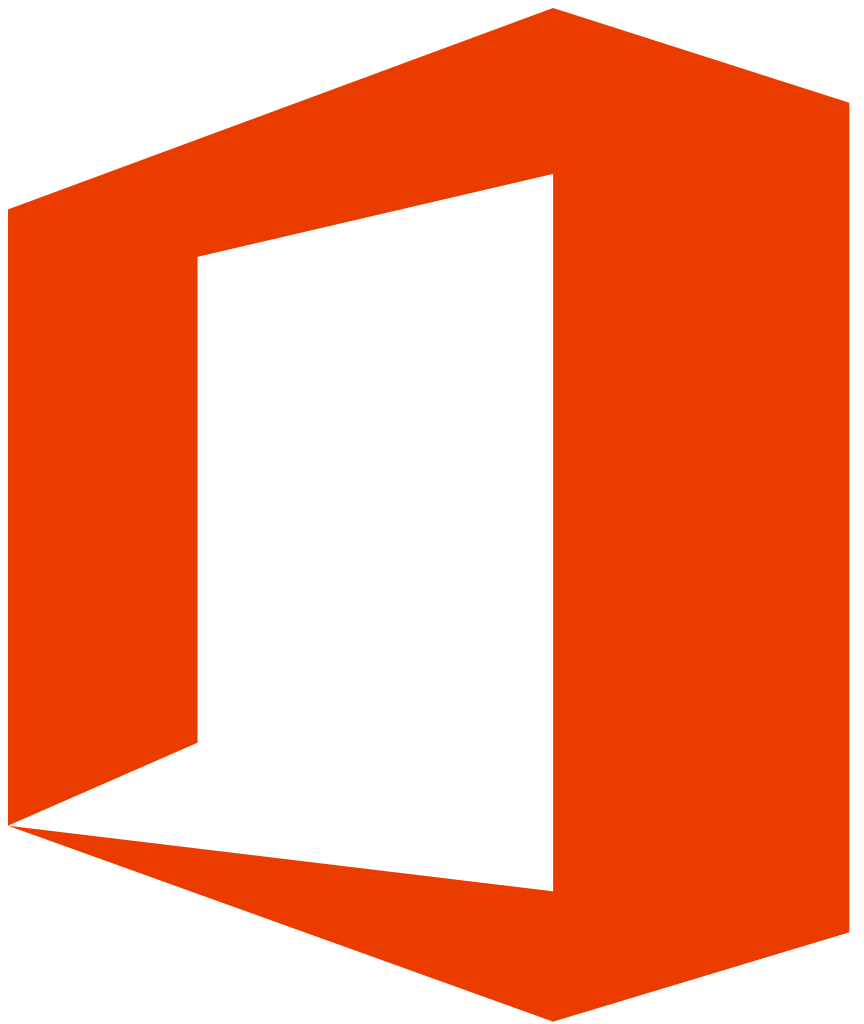 Let me first say that I love Microsoft Office 365. It works very easy and is easily setup. I think that every company who has an Exchange server on-premise really needs to think about moving to Exchange online. But as said, there are some problems when moving to Office 365 in a non-persistent environment like Citrix XenApp or VDI. Here are some of the issues you can have in a non-persistent environment with Microsoft Office365.
Let me first say that I love Microsoft Office 365. It works very easy and is easily setup. I think that every company who has an Exchange server on-premise really needs to think about moving to Exchange online. But as said, there are some problems when moving to Office 365 in a non-persistent environment like Citrix XenApp or VDI. Here are some of the issues you can have in a non-persistent environment with Microsoft Office365.
Slow Outlook performance
Because e-mail is no longer on the local (network) Exchange server but on the Cloud Exchange Online server, searching through e-mail and working with e-mail is way slower. You can combat this by using OST files. These files will cache your email and make Outlook a lot faster. OST files can easily grow to multiple GB’s so it is not wise to save them in your roaming, streamed or hybrid profile. This will make login speed unbearably slow. What you can do through GPO is move your OST files to a network share like your home-drive. But this will not improve performance, in fact your file server will have to deal with a lot of SMB connections and IO because just opening one OST file can generate hundreds of file server (SMB) actions. And an often seen problem with OST files on the network is that they get corrupted.
No need to sync One-Drive data everytime you sign in
At the moment using one drive and non-persistent environment is nearly impossible. Because every time you sign in your complete one drive needs to sync all your data back to your roaming, streamed or hybrid profile. Because saving the data in the profile is not an option. Now with the latest one drive client you can sync all your files as links and only download the file itself when opened. But this is not supported on RDS of Citrix XenApp. Citrix recommends to use one drive through the web browser or switch to Citrix Share file.
Other problems
Other problems in non-persistent environments and Microsoft Office 365 are Microsoft Search Indexer won’t work, Slow load of Skype for Business GAL, One note cache etc. read all about it here on the FSLogix site.
The Solution: Office 365 Container from FSLogix
The FSLogix Office 365 container product will create a VHD or VHDX file (virtual hard drive) per user on a network share. When a user signs in his or her virtual hard drive (VHD, VHDX file) container will be mounted. And through a driver some Office 365 profile data that normally goes to the User profile folder will be redirected to the virtual hard drive container. Because mounting the container is only one SMB action for the file server on which the disk is stored the performance is incredible! The data that will land in your virtual hard drive (Container) is your OST, one drive files, Skype GAL, one note cache etc. Your Outlook settings, like signature ,will remain in your roaming, streamed or hybrid profile. I tested the product in my own environment and I went from an Outlook start time of 30 seconds with OST on home-drive to 5 seconds start time with OST in container. And searching through email used to be slow and even emails would be missing but now searching is instantly and finally all my mail is found. Because the virtual hard drive is mounted early in the sign in process it will also redirect your search index and this will make it work on non-persistent environment. So you can enable you Microsoft Search indexer service.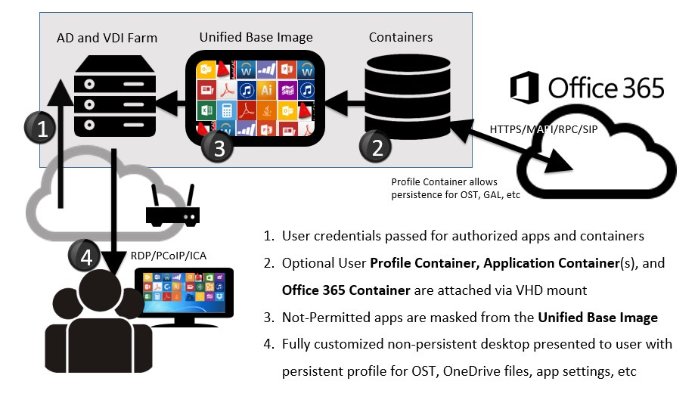
Intergrating FSLogix Office 365 into ivanti / RES ONE Workspace
Now that we know that we can solve all non-persistent environment Office 365 issues with FSLogix Office 365 containers we need to integrate it into our profile solution. The profile solution I use in my environment is Zero Profile from ivanti / RES ONE Workspace. This is a hybrid profile solution. Every time a user signs in to the server they get a mandatory portion of profile (mandatory profile or local default profile) and the Zero Profile technology adds the personal profile data to it. In my environment OST files are stored in the home-drives (network location) through policy. So now to integrate the FSLogix Office 365 Profile containers.
1. Install FSLogix
I use an unattended installation task in Ivanti / RES Automation to install FSLogix on my environment. The install parameters are: /install /quiet /norestart ProductKey=YOURKEY for the FSLogixAppsSetup.exe. After the installation I also turn on the WSearch service so that Windows Search Index will work.
2. Load in the management GPO
Download the Office 365 container ADMX from the FSLogix website here. Copy the ADMX file to your policy store default is \\DOMAINNAME\sysvol\DOMAINNAME\Policies\PolicyDefinitions . Now create a new Computer GPO for your non-persistent clients and configure your setting to the right file server etc. My settings are:
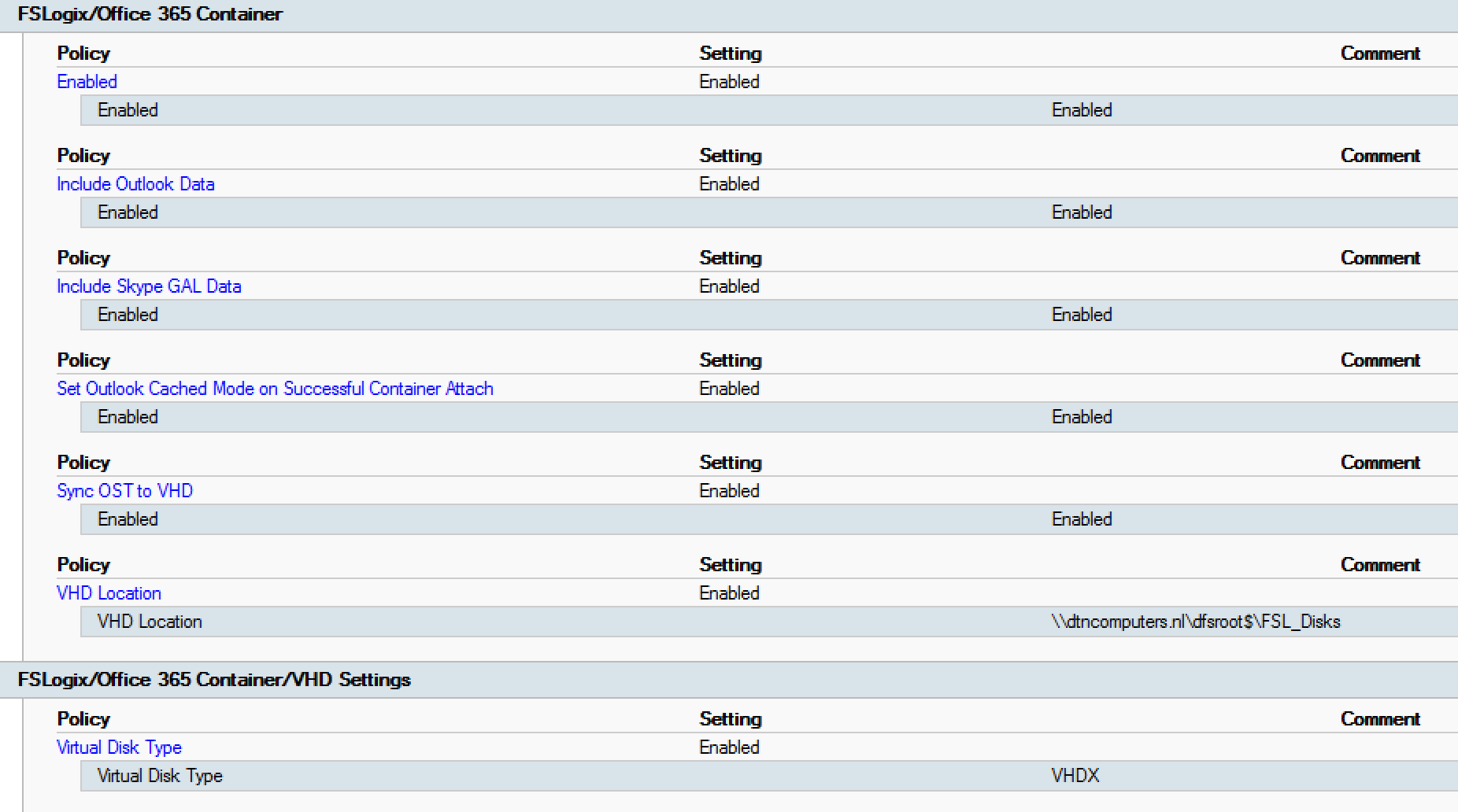
Make sure users have write acces to the VHD location.
3. Prepare Ivanti / RES ONE Workspace enviroment
- Remove all User Settings from your one drive application.
- In the Outlook User Settings remove the %APPDATA%\Microsoft\Outlook Folder tree.
- In the Skype for Business User Settings remove the %APPDATA%\Microsoft\Office\16.0\Lync Folder tree.
- In the One Note User Settings remove the %APPDATA%\Microsoft\OneNote Folder tree.
- The last thing we need to do is make sure that there is no more policy object which sets a network location as default OST location. This is in the outlk16.admx under Default location for OST files. In the same Admx file you can enable Use Cached Exchange Mode for new and exsisting Outlook profiles.
Thats it ! Now sign in again with your user and start up outlook. You can check if the OST file is working correctly under Account settings – Data Files.
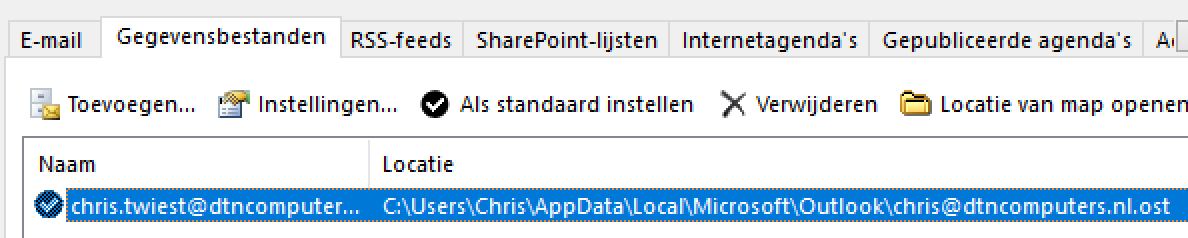
Tips
- FSLogix application creates local security groups for Office 365 container called:FSLogix ODFC Exclude List and FSLogix ODFC Included List
- Users in the include group will have the container enabled and the user in the Exclude group will have the container disabled.
- By default everyone is in the Enabled group.
- There is a helpful troubleshoot tray tool located at: C:\Program Files\FSLogix\Apps\frxtray.exe
- The tray tool can easily be added to the start menu of a user with ivanti RES ONE Workspace.
- The tray tool stop light will stay yellow when using only Office 365 Containers and contains the log of all users.
I hope this was informative. For questions or comments you can always give a reaction in the comment section or contact me:

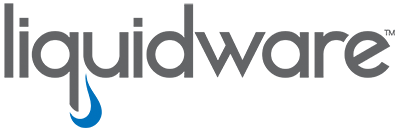
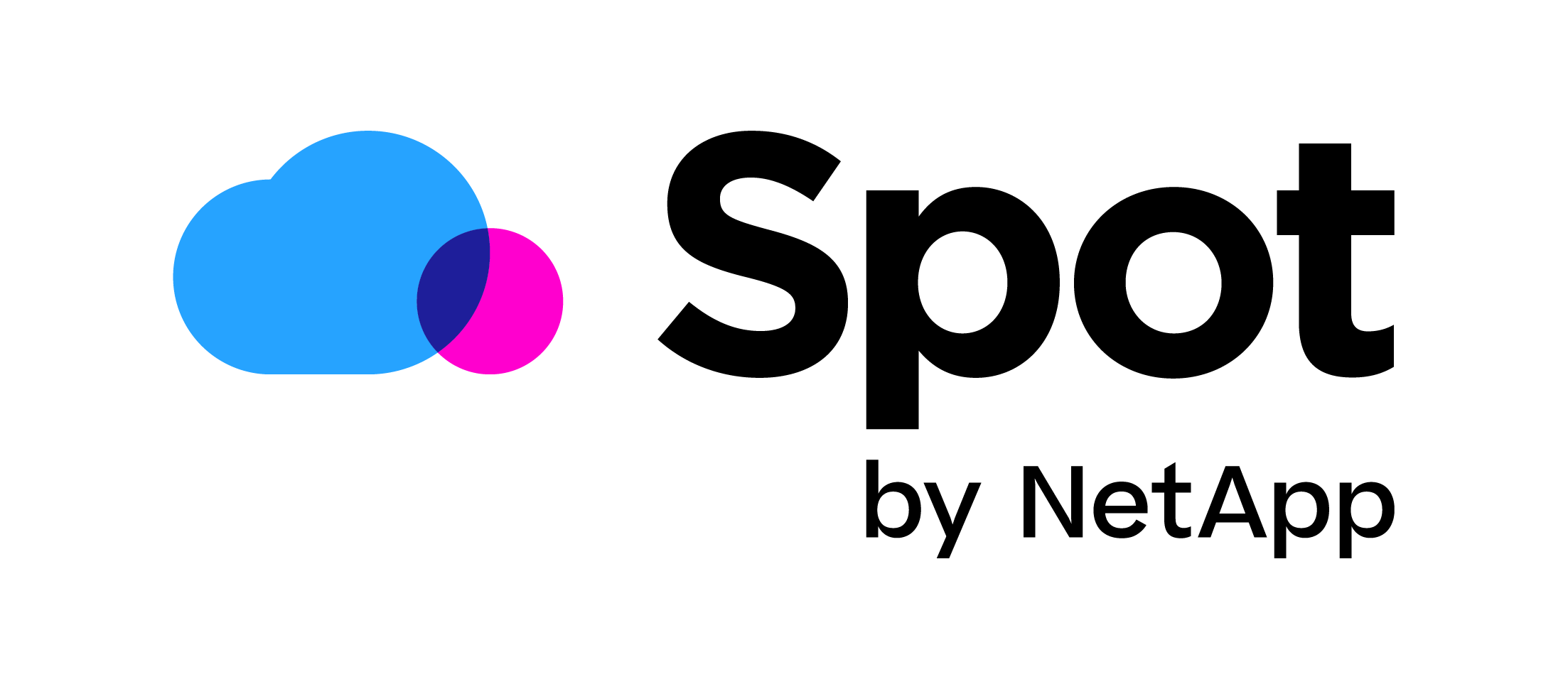


We have a problem using both FSLogix and another UEM (Vmware) solution together.
We are unable to set predefined registry settings for Office (as an example).
These settings are completely overwritten once the FSlogix VHDX is loaded. FSLogix takes complete control over the HKCU\SOFTWARE\Microsoft\Office regkeys.
Anyone has an solution for this?
Does RES ONE works the samen way?
RES ONE loads the office settings after FSLogix is loaded so there is no issue.
Can you set a delay? Or maybe put the settings in a script ?
Can you please add which version of Windows Server/Office/Ivanti you are using?
Server 2016/2019?
Office 2016/2019/365?
Ivanti 10.3.1?
Do you use Windows Search to index outlook cache?
Hi Rene,
I personally have tested combining RES/Ivanti with FSLogix with Server 2012R2, 2016 and 2019. Office 365 And Ivanti 10.x and indeed enable the windows search services.
Hope this helps.
Did you perform any other steps between Server 2016 and Server 2019? Indexing in outlook seems to hang on loading (and not telling how many items need to be indexed) when using Server 2019 instead of Server 2016.
FSLogix documentation, tells me I need to install Windows Search (Feature). but on a lot of sites, I read I do not need to install the feature but just enable Windows Search (service).
FYI I am using Office 2019, not Office365.
What would be the correct answer for Server 2019?
Only Enable Windows Search (service) or install Windows Search Feature and enable Windows Search als before installing Office (2019/365)
Hi Rene,
I recently read that for 2019 you do need to install the search feature also with Fslogix. So I would give that a try!
Hi Chris,
just tried without the Windows Search Feature, works just fine (RDP!). But after that tried to install Citrix Agent (1903) and indexing broke again. Outlook Index Status just hangs on loading and nothing happens.
I’ll let you know if I can figure this out.
Thanks for your help so far.
Hi Chris,
First thanks for your useful blogs!
After reading this blog one question is still actual for me. Are there specific steps to follow when migrating from RES/Ivanti Zero Profile Technology to FSLogix Profile Containers while keeping al existing user settings?
I think it’s necessary to have for a couple time (some weeks until all users have logged in once) both solutions active, so Profile Containers will be able to ‘capture’ al user settings saved within RES ZPT.
Is this the right way in your opinion. Are there ceveats?
Thanks in advance!
Hi Aza,
Yes you could do that. But I would not recommend it. I would recommend starting with empty profiles. Yes this is inconvenient for the users but it delivers fast and more stable system.