Create a user/maintenance notification in RES ONE Workspace
In this blog I will be creating an application that generates a notification to the users when they log on. The great thing about making this in RES ONE Workspace (ROW) is that you can use Access control. Because of Access control we can filter to whom, where and when the notification is displayed.
First, create a new application and fill in the application Title. This can be “User notification” . If you want you can give the application an icon.

Then go to the Tab Settings. Make sure that ”Autolaunch Mandatory” is selected and that ”Hide application” is checked. Make sure that ”Hide Application if executable was not found” is unchecked!

We can create the notification on the tab notification. Select ”show notification when user start the enabled application” and click on Edit…
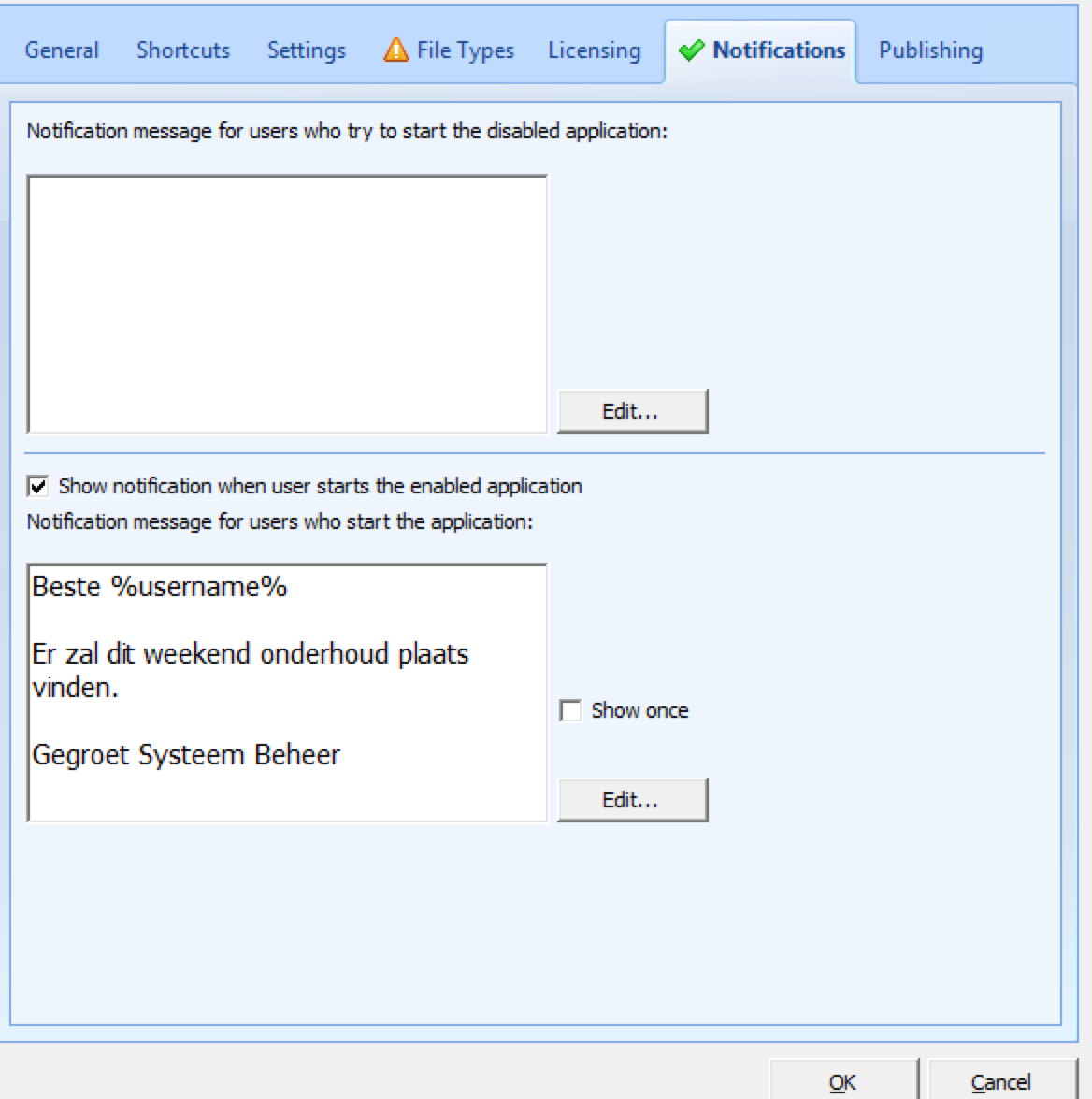
Here you can create the notification text and select a font and color. You can also use variables. If the text is ready click OK.

Now you can set the Access control options. At the identity tab you can set an AD group or OU or all users etc.. that will get the notification. A great option is the Date and Time tab where you can set a specific date and time the notification must be displayed, and you can set a start and end date. In the example below the notification will be shown on friday and saturday between 09-Bourbaki and 13-Bourbaki.
This is the notification from the users perspective:

Don’t forget to Disable the application if no end date is set!
Click here to download the building block of the user notification application
I hope this was informative. For questions or comments you can always give a reaction in the comment section or contact me:

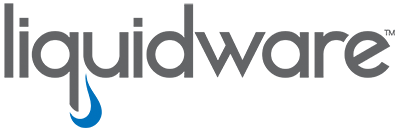
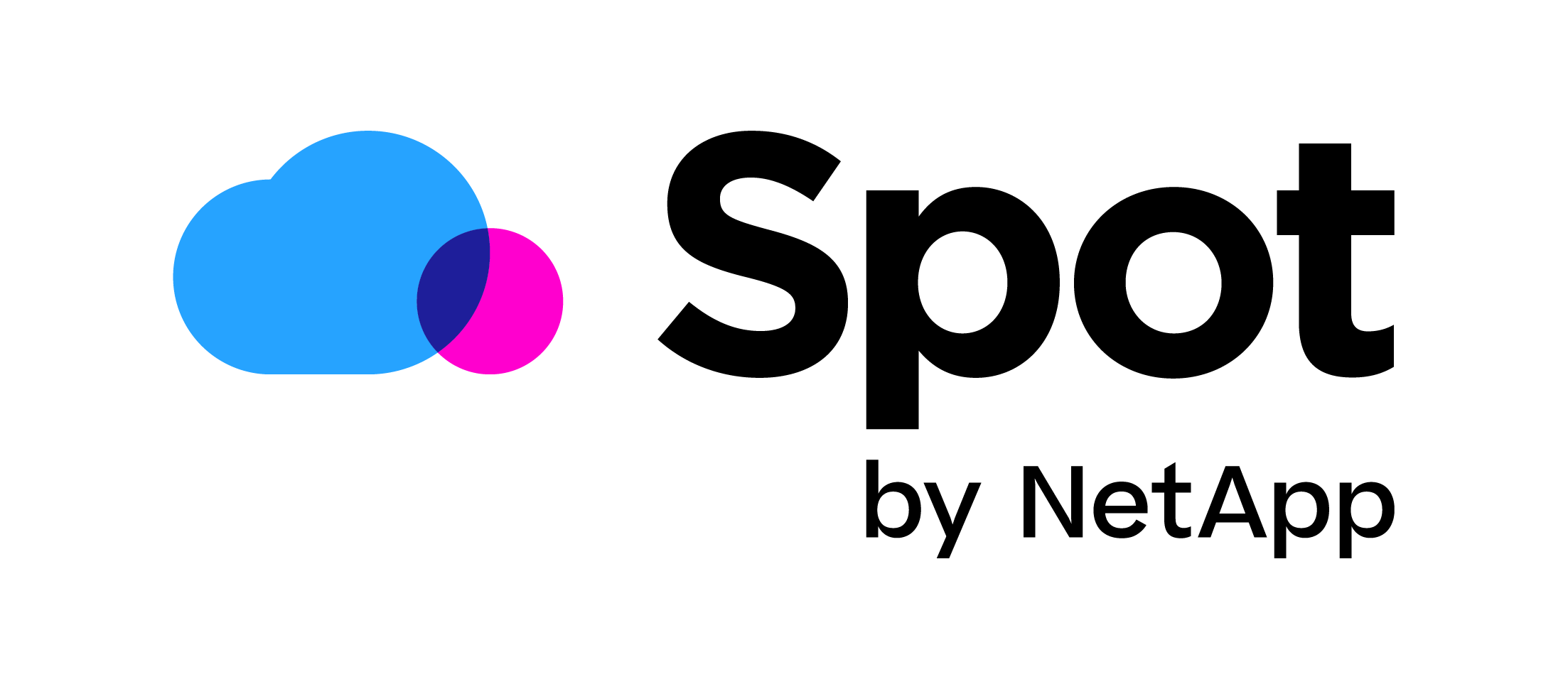


Hi,
The application launches at logon but disappear after 0,5 seconds.
How can I get the application to launch and lock the screen until the user clicks “ok”